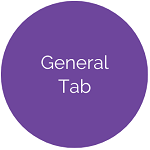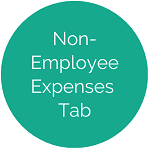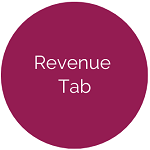Manage Versions - Employee Expenses Tab
This tab is used to create, manage, and display all employee expenses.
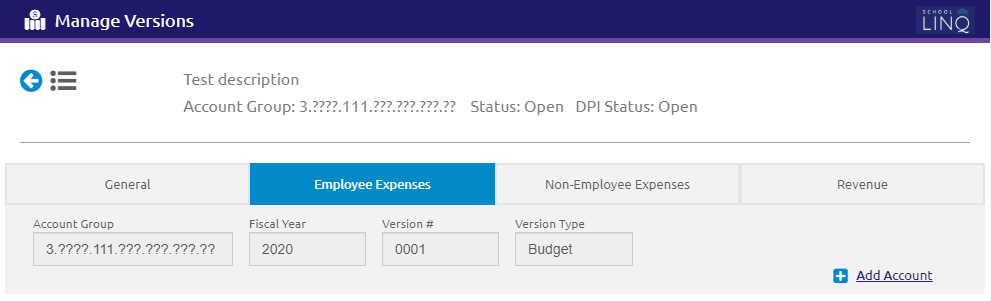
Add Account
- Click the
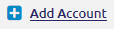 link to add an expense account.
link to add an expense account.
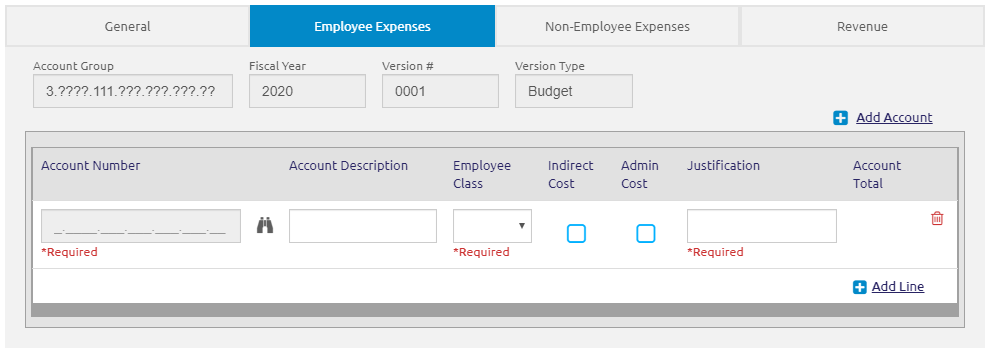
- Enter the account number in the Account Number field. Account numbers MUST be unique within the version.
- For Fund 3, the account number must be an active, valid account according to DPI standards.
- Enter a description in the Account Description field.
- Select a classification from the Employee Class drop-down list.
- Indirect Cost and Admin Cost check boxes are read-only.
- For initial budgets, enter a justification for the expense in the Justification text box.
- Account Total is calculated automatically.
- Click the
 button.
button.
Add Line
- Click the
 link to add a new line to this expense account.
link to add a new line to this expense account.
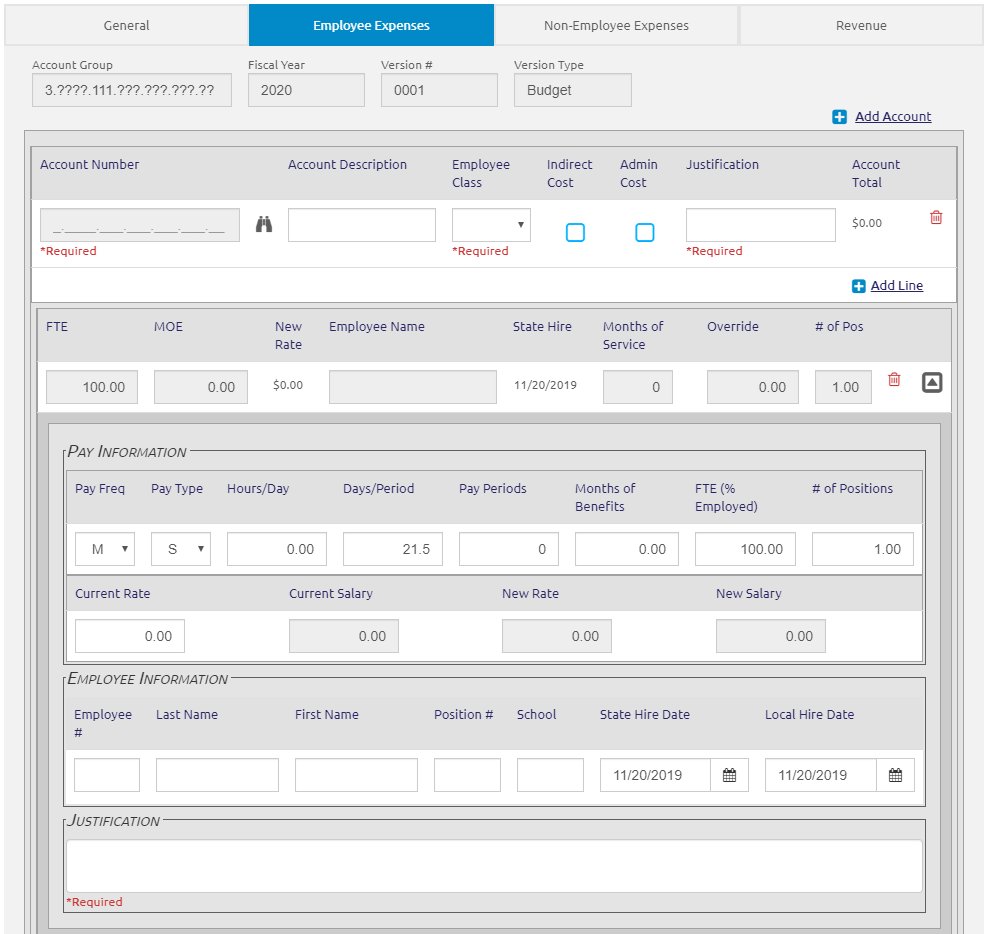
The first line is read-only, and fields will populate as they are filled in the Pay Information, Employee Information, and Justification sections.
Pay Information

- Select
a frequency from the Pay
Freq drop-down list.
- B = Biweekly
- S = Semi-monthly
- M = Monthly
- A = Annually
- W = Weekly
- Select
a type from the Pay Type
drop-down list.
- S = Salary
- H = Hourly
- D = Daily
- Enter the amount in the Hours/Day field. This is only required for an hourly pay type.
- Enter the amount in the Days/Period field.
-
Enter the number of pay periods for this position in the Pay Periods field.
- Enter the number of months the benefit will be received in the Months of Benefits field. This can be different from the number of Pay Periods. Example: A teacher has 10 pay periods but receives benefits for 12 months)
- Enter the percent employed for this position in the FTE (% Employed) field.
- Enter the number of positions being budgeted in the # of Positions field.
-
Enter current pay for this position in the Current Rate field.
- Pay frequency and pay type should be considered. Example: If the frequency is Monthly and the pay type is Salary, the current rate would be the monthly salary. If pay type is Hourly, this would be the hourly rate.
- Current Rate cannot exceed $99,999.99 per DPI requirements.
- The Current Salary
field is read-only and is calculated based on Pay Type.
- For Salary: Current Salary = Current Rate x Pay Periods x FTE
- For Hourly: Current Salary = Current Rate x Hours per Day x Days per Period x Pay Periods x FTE
- For Daily: Current Salary = Current Rate x Days per Period x Pay Periods x FTE
- The New Rate field is read-only and is calculated by applying the salary increase percent/amount for this employee’s classification type to the current rate.
- The new annual salary is calculated in the New Salary field and is read-only.
- Click the
 button.
button.
Employee Information

-
Enter the employee ID number in the Employee ID field.
-
Enter the employee’s last name in the Last Name field.
-
Enter the employee’s first name in the First Name field.
- Enter the position ID in the Position # field.
- Enter the site name in the School field.
-
Enter the employee’s hire date for the State in the State Hire Date using the calendar feature.
-
Enter the employee’s local hire date in the Local Hire Date using the calendar feature.
- Click the
 button.
button.
Justification

- Enter the justification for the position in the Justification text box. Required on all Fund 3 Budgets and Amendments.
- Click the
 button.
button.
©2021 | EMS LINQ, Inc.
School LINQ Help, updated 01/2021